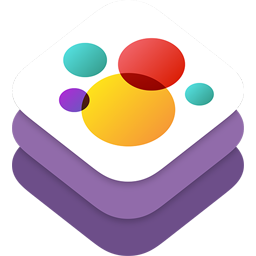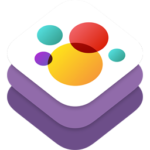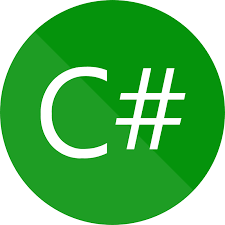こんにちは、のっくんです。
今回はゲームアプリに以下のようなアニメーションを設定してみたいと思います。
左のボタンに合わせて、キャラクターが右、左に走ります。
アニメーションを設定することでキャラクターが動くようになるのでグッとゲームらしくなります。
[toc]アニメーションに使うテキスチャをアセットに取り込む
アニメーションには複数枚のテキスチャ(画像)を使用します。
右クリックで「New Sprite Atras」を選択してフォルダを生成します。
フォルダ名をNokkumanにして、その中にテキスチャを入れます。
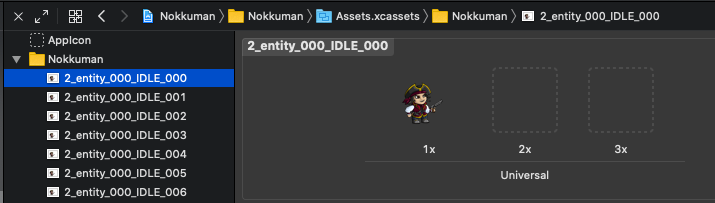
テキスチャを順番に表示することでパラパラ漫画のようにアニメーションを設定していきます。
アニメーションを作る
アニメーションを作るには、テキスチャアトラスを使います。
https://developer.apple.com/documentation/spritekit/sktextureatlas/about_texture_atlases
先ほど追加したテキスチャを順番に切り替えてアニメーションを作成します。
何もしていない時のアイドル状態、走っている状態の2つのアニメを作ります。
// テキスチャからアニメーションを作成する
func createAnimations() {
// 何もしていない時のアニメーションを追加するよ
let idleFrames:[SKTexture] =
[textureAtlas.textureNamed("2_entity_000_IDLE_000"),
textureAtlas.textureNamed("2_entity_000_IDLE_001"),
textureAtlas.textureNamed("2_entity_000_IDLE_002"),
textureAtlas.textureNamed("2_entity_000_IDLE_003"),
textureAtlas.textureNamed("2_entity_000_IDLE_004"),
textureAtlas.textureNamed("2_entity_000_IDLE_005"),
textureAtlas.textureNamed("2_entity_000_IDLE_006"),
]
// 1フレームあたりの表示時間は0.14秒
let idleAction = SKAction.animate(with: idleFrames, timePerFrame: 0.14)
idleAnimation = SKAction.repeatForever(idleAction)
// 走っているアニメーションを追加するよ
let runFrames:[SKTexture] =
[textureAtlas.textureNamed("2_entity_000_RUN_000"),
textureAtlas.textureNamed("2_entity_000_RUN_001"),
textureAtlas.textureNamed("2_entity_000_RUN_002"),
textureAtlas.textureNamed("2_entity_000_RUN_003"),
textureAtlas.textureNamed("2_entity_000_RUN_004"),
textureAtlas.textureNamed("2_entity_000_RUN_005"),
textureAtlas.textureNamed("2_entity_000_RUN_006"),
]
// 1フレームあたりの表示時間は0.14秒
let runAction = SKAction.animate(with: runFrames,timePerFrame: 0.14)
runAnimation = SKAction.repeatForever(runAction)
}
キャラクターの向きを変える
左に行く時は左向き、右に行く時は右向きにします。
SKActionのscaleXを使ってX軸の向きを反転させます。
func lookForward(){
let flipTexturePositive = SKAction.scaleX(to: 1, duration: 0)
self.run(flipTexturePositive)
}
func lookBackward(){
let flipTextureNegative = SKAction.scaleX(to: -1, duration: 0)
self.run(flipTextureNegative)
}
キャラクターを走らせる、アイドル状態にする
先ほど作成したアニメーションを有効にします。
// キャラクターを走らせる
func startRunAnimation(){
self.run(runAnimation, withKey: "runAnimation")
}
// キャラクターをアイドル状態にする
func startIdleAnimation(){
self.run(idleAnimation, withKey: "idleAnimation")
}
ボタンを作る
GameSceneの中にボタンを作って配置します。
func setupButtons(){
// 四角形の大きさを決める
let Rect = CGRect(x: 0, y: 0, width: 40, height: 40)
// ovalInを指定すると円を作成する
let circle = UIBezierPath(ovalIn: Rect)
let leftMove = SKShapeNode(path: circle.cgPath, centered: true)
leftMove.position = CGPoint(x:70, y:35)
leftMove.name = "Left"
addChild(leftMove)
let rightMove = SKShapeNode(path: circle.cgPath, centered: true)
rightMove.position = CGPoint(x:120, y:35)
rightMove.name = "Right"
addChild(rightMove)
}
ボタンを押した時、離した時の処理
ボタンを押したらアニメーションを動かします。
override func touchesBegan(_ touches: Set<UITouch>, with event: UIEvent?) {
// タッチしたボタンによって処理を分ける
for touch: AnyObject in touches {
let location = touch.location(in: self)
let node = self.atPoint(location)
if (node.name == "Left") {
self.nokkuman.lookBackward()
self.nokkuman.startRunAnimation()
self.nokkuman.physicsBody?.velocity = CGVector(dx: -100, dy: 0)
} else if (node.name == "Right") {
self.nokkuman.lookForward()
self.nokkuman.startRunAnimation()
self.nokkuman.physicsBody?.velocity = CGVector(dx: 100, dy: 0)
}
}
}
ボタンを離した時の処理は以下の通り。
override func touchesEnded(_ touches: Set<UITouch>, with event: UIEvent?) {
for touch: AnyObject in touches {
let location = touch.location(in: self)
let node = self.atPoint(location)
if (node.name == "Left" || node.name == "Right") {
self.nokkuman.physicsBody?.velocity = CGVector(dx: 0,dy: 0)
self.nokkuman.startIdleAnimation()
}
}
}
終わりに
いかがでしたでしょうか。
アニメーションを設定するとゲームらしくなりますね。