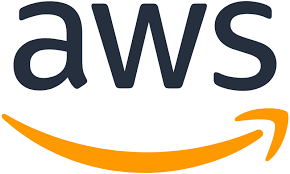こんにちは、のっくんです。
iPhoneアプリの開発で学んだことをアウトプットしていきます。
TableViewを検索する方法について説明していきたいと思います。
出来上がったイメージは以下の通り。
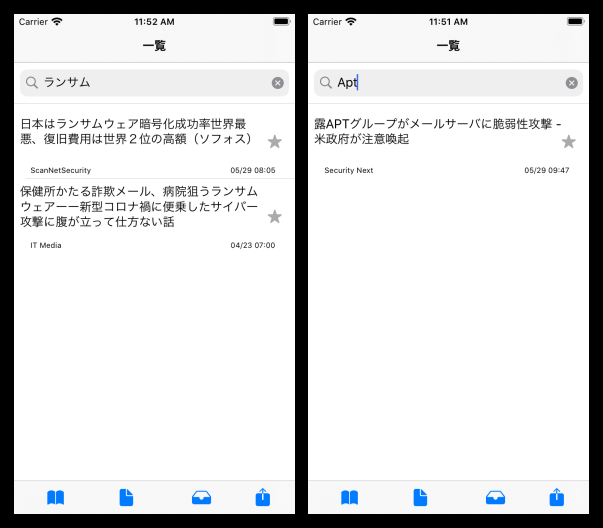
記事を集めるアプリですが、自分の好きな言葉で検索するような機能を実装してみました。
SearchBarを使って文字列を検索しています。
StoryBoard
StoryBoardは以下の通り。
Tableの中に検索バーを配置します。
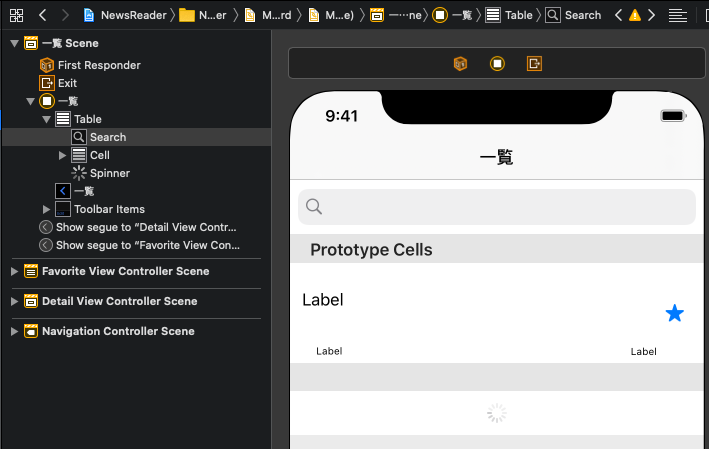
ViewController
次にViewVontrollerを実装していきます。
`UISearchBarDelegate`を継承します。
class MyViewController: UITableViewController, ArticleCellDelegate,UISearchBarDelegate{
@IBOutlet weak var spinner: UIActivityIndicatorView!
@IBOutlet var table: UITableView!
@IBOutlet weak var search: UISearchBar!
let myRefreshControl = UIRefreshControl()
var items = [Item]()
var currentItems = [Item]()
func setupSearchBar(){
search.delegate = self
}
func searchBar(_ searchBar: UISearchBar, selectedScopeButtonIndexDidChange selectedScope: Int) {
}
// 検索バーに入力があったら呼ばれる
func searchBar(_ searchBar: UISearchBar, textDidChange searchText: String) {
guard !searchText.isEmpty else {
currentItems = items
table.reloadData()
return
}
currentItems = items.filter({ item -> Bool in
item.title.lowercased().contains(searchText.lowercased())
})
table.reloadData()
}
記事やリンクをItemクラスで管理していますが、オブジェクト配列を2つ(itemsとcurrentItems)用意します。
currentItemsには検索された記事のオブジェクト、itemsには全記事のオブジェクトを格納するようにします。
searchBarの中身ですが、
- 入力された文字列が空であれば、itemsを表示する
- 入力された文字列が空でなければ、文字列が含まれる記事のオブジェクトを検索する
最後にリロードをしてテーブルを更新します。
TableView
tableViewのコードも更新します。
itemsではなくcurrentItemsを表示するように変更します。
override func tableView(_ tableView: UITableView, numberOfRowsInSection section: Int) -> Int {
return currentItems.count
}
override func tableView(_ tableView: UITableView, cellForRowAt indexPath: IndexPath) -> UITableViewCell {
let cell = tableView.dequeueReusableCell(withIdentifier: "Cell", for: indexPath) as! MyTableViewCell
let row_item = currentItems[indexPath.row]
cell.setArticle(item: row_item)
return cell
}
参考
この記事で紹介したコードは以下のビデオを参考にしています。